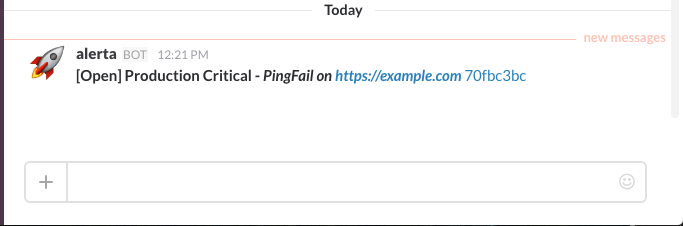| .. | ||
| images | ||
| alerta_slack.py | ||
| README.md | ||
| setup.py | ||
| test_slack.py | ||
Slack Plugin
Send alerts to Slack.
Installation
Clone the GitHub repo and run:
$ python setup.py install
Or, to install remotely from GitHub run:
$ pip install git+https://github.com/alerta/alerta-contrib.git#subdirectory=plugins/slack
Note: If Alerta is installed in a python virtual environment then plugins need to be installed into the same environment for Alerta to dynamically discover them.
Configuration
Add slack to the list of enabled PLUGINS in alertad.conf server
configuration file and set plugin-specific variables either in the
server configuration file or as environment variables.
PLUGINS = ['slack']
To configure the Slack plugin start by setting up an
incoming webhook integration
for your Slack channel and adding the following configuration settings to alertad.conf:
SLACK_WEBHOOK_URL = 'https://hooks.slack.com/services/T00000000/B00000000/XXXXXXXXXXXXXXXXXXXXXXXX'
SLACK_ATTACHMENTS = True # default=False
SLACK_CHANNEL = '' # if empty then uses channel from incoming webhook configuration
SLACK_CHANNEL_ENV_MAP = { 'Production' : '#alert-prod' } # Default=None (optional) Allow specifying a channel on a per-environment basis. SLACK_CHANNEL is used as a default value.
SLACK_CHANNEL_EVENT_MAP = { 'Node offline' : '#critical-alerts' } # Default=None (optional) Allow specifying a channel on a per-event basis. SLACK_CHANNEL is used as a default value.
SLACK_CHANNEL_SEVERITY_MAP = { 'critical' : '#critical-alerts', 'informational': '#noisy-feed' } # Default=None (optional) Allow specifying a channel on a per-severity basis. SLACK_CHANNEL is used as a default value.
SLACK_CHANNEL_MAP = { 'Production' : { 'critical' : '#prod-alerts' } } # Default=None (optional) Allow specifying a channel on both a per-environment and per-severity basis. SLACK_CHANNEL is used as a default value.
ICON_EMOJI = '' # default None
ALERTA_USERNAME = '' # default alerta
The DASHBOARD_URL setting should be configured to link Slack messages to
the Alerta console:
DASHBOARD_URL = '' # default="not set"
The SLACK_SUMMARY_FMT configuration variable is a Jinja2 template string and
accepts any Jinja2 syntax. The formatter has access to the following variables
in the template environment:
| Variable | Description |
| alert | For all alert details |
| status | The updated alert status |
| config | alerta configuration |
| color | The computed severity color |
| channel | The computed channel |
| emoji | The computed emojii |
If you have Jinja2 available you can try customizing the message like this:
SLACK_SUMMARY_FMT = '*[{{ alert.status|capitalize }}]* [{{ alert.severity|capitalize }}] Event {{ alert.event }} on *{{ alert.environment }} - {{ alert.resource }}*: {{alert.value}}\n{{alert.text}}\nAlert Console: <{{ config.DASHBOARD_URL }}|click here> / Alert: <{{ config.DASHBOARD_URL }}/#/alert/{{ alert.id }}|{{ alert.id[:8] }}>'
Slack Payload
Sometimes the defaults chosen by the plugin won't be flexible enough. In this case, it is possible to use the full capability of the Slack post message API, documented here: https://api.slack.com/methods/chat.postMessage.
To utilize the API, one must craft the HTTP POST payload, which is possible by utilizing
the Jinja2 template format mechanism, and supplying a SLACK_PAYLOAD configuration.
Each part of the template can be fully customized by template expansion.
You can utilize the full power of the Slack API with this approach, including adding images, interactive buttons and menus.
Example:
SLACK_PAYLOAD = {
"channel": "{{ channel }}",
"emoji": ":fire:",
"text": "*[{{ alert.environment }}]* :: _{{ status }}_ :: _{{ alert.severity|capitalize }}_ :: _{{ alert.value }}_\n```{{ alert.text }}```",
"attachments": [{
"color": "{{ color }}",
"fields": [
{"title": "Resource", "value": "{{ alert.resource }}", "short": False },
{"title": "Services", "value": "{{ alert.service|join(', ') }}", "short": False },
{"title": "Event", "value": "{{ alert.event }}", "short": True },
{"title": "Origin", "value": "{{ alert.origin }}", "short": True },
],
"actions": [
{ "type": "button", "text": "Alert Console", "url": "{{ config.DASHBOARD_URL }}/#/alert/{{ alert.id }}" },
]
}]
}
Slack Apps API
To use the Slack "Apps" API instead of an Incoming Webhook, create an application and
obtain its OAuth token. Use that to set SLACK_TOKEN and specify the
URL endpoint to the new API entrypoint this way:
SLACK_WEBHOOK_URL = 'https://slack.com/api/chat.postMessage'
SLACK_TOKEN = 'xoxp-903711738716-407999999999-433333333331-a844444444488888888822222222220c'
Ensure SLACK_CHANNEL is set for the default channel for alerts. You may still use SLACK_CHANNEL_ENV_MAP.
References
- Slack Incoming Webhooks: https://api.slack.com/incoming-webhooks
- Slack post message API: https://api.slack.com/methods/chat.postMessage
License
Copyright (c) 2016 Nick Satterly. Available under the MIT License.