mirror of
https://github.com/netdata/netdata.git
synced 2025-04-26 13:54:48 +00:00
* make the title metadta the H1 * Update collectors/python.d.plugin/zscores/README.md * Update libnetdata/ebpf/README.md * Update ml/README.md * Update libnetdata/string/README.md --------- Co-authored-by: Chris Akritidis <43294513+cakrit@users.noreply.github.com>
74 lines
3.7 KiB
Markdown
74 lines
3.7 KiB
Markdown
<!--
|
|
title: "Import, export, and print a snapshot"
|
|
description: >-
|
|
"Snapshots can be incredibly useful for diagnosing anomalies after
|
|
they've already happened, and are interoperable with any other node
|
|
running Netdata."
|
|
type: "how-to"
|
|
custom_edit_url: "https://github.com/netdata/netdata/blob/master/docs/dashboard/import-export-print-snapshot.md"
|
|
sidebar_label: "Import, export, and print a snapshot"
|
|
learn_status: "Published"
|
|
learn_topic_type: "Tasks"
|
|
learn_rel_path: "Operations"
|
|
-->
|
|
|
|
# Import, export, and print a snapshot
|
|
|
|
Netdata can export snapshots of the contents of your dashboard at a given time, which you can then import into any other
|
|
node running Netdata. Or, you can create a print-ready version of your dashboard to save to PDF or actually print to
|
|
paper.
|
|
|
|
Snapshots can be incredibly useful for diagnosing anomalies after they've already happened. Let's say Netdata triggered a warning alarm while you were asleep. In the morning, you can [select the
|
|
timeframe](https://github.com/netdata/netdata/blob/master/docs/dashboard/visualization-date-and-time-controls.md) when the alarm triggered, export a snapshot, and send it to a
|
|
|
|
colleague for further analysis.
|
|
|
|
Or, send the Netdata team a snapshot of your dashboard when [filing a bug
|
|
report](https://github.com/netdata/netdata/issues/new?assignees=&labels=bug%2Cneeds+triage&template=BUG_REPORT.yml) on
|
|
GitHub.
|
|
|
|
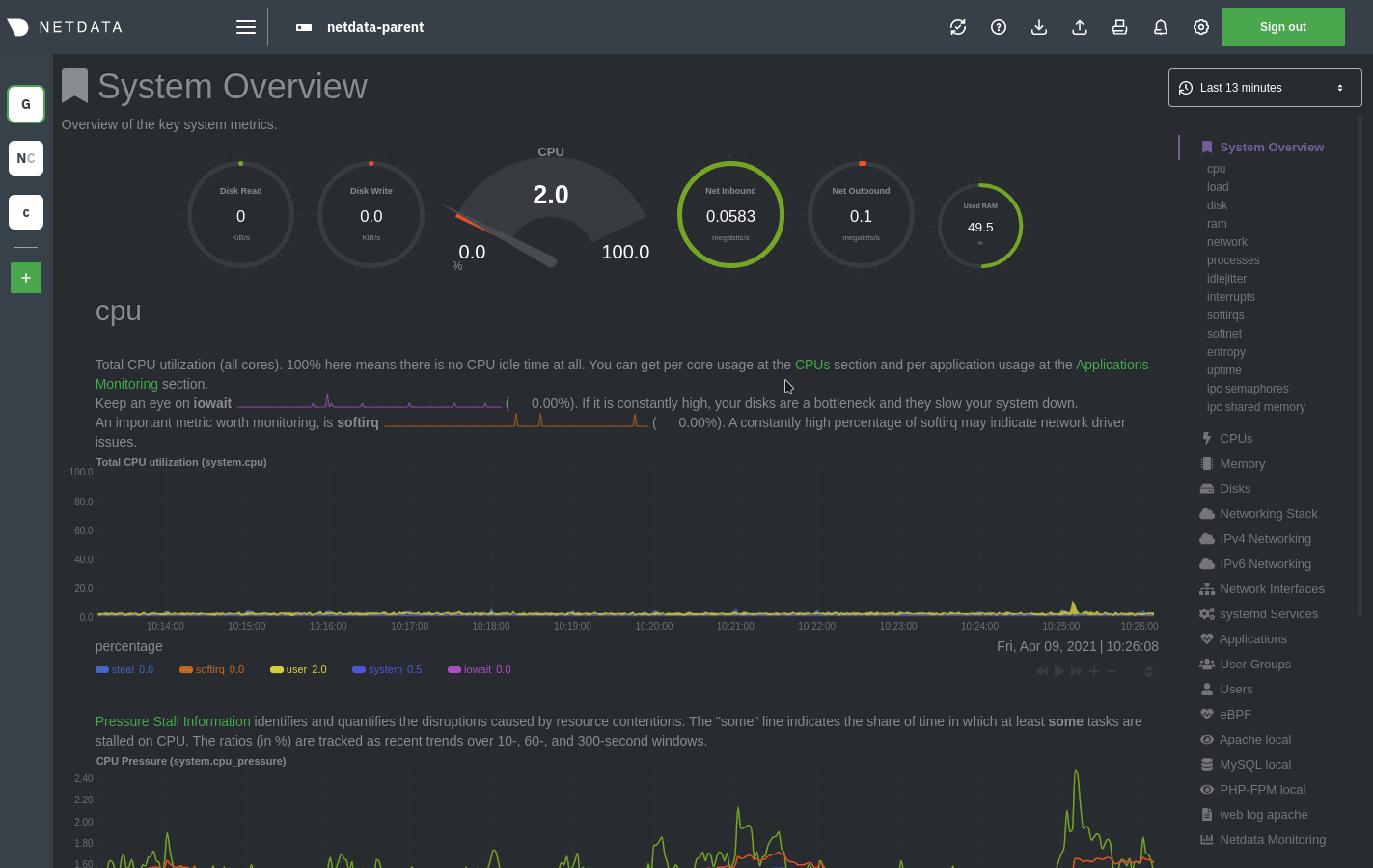
|
|
|
|
## Import a snapshot
|
|
|
|
To import a snapshot, click on the **import** icon 
|
|
in the top panel.
|
|
|
|
Select the Netdata snapshot file to import. Once the file is loaded, the modal updates with information about the
|
|
snapshot and the system from which it was taken. Click **Import** to begin to process.
|
|
|
|
Netdata takes the data embedded inside the snapshot and re-creates a static replica on your dashboard. When the import
|
|
finishes, you're free to move around and examine the charts.
|
|
|
|
Some caveats and tips to keep in mind:
|
|
|
|
- Only metrics in the export timeframe are available to you. If you zoom out or pan through time, you'll see the
|
|
beginning and end of the snapshot.
|
|
- Charts won't update with new information, as you're looking at a static replica, not the live dashboard.
|
|
- The import is only temporary. Reload your browser tab to return to your node's real-time dashboard.
|
|
|
|
## Export a snapshot
|
|
|
|
To export a snapshot, first pan/zoom any chart to an appropriate _visible timeframe_. The export snapshot will only
|
|
contain the metrics you see in charts, so choose the most relevant timeframe.
|
|
|
|
Next, click on the **export** icon 
|
|
in the top panel.
|
|
|
|
Select the metrics resolution to export. The default is 1-second, equal to how often Netdata collects and stores
|
|
metrics. Lowering the resolution will reduce the number of data points, and thus the snapshot's overall size.
|
|
|
|
Edit the snapshot file name and select your desired compression method. Click on **Export**. When the export is
|
|
complete, your browser will prompt you to save the `.snapshot` file to your machine.
|
|
|
|
## Print a snapshot
|
|
|
|
To print a snapshot, click on the **print** icon 
|
|
in the top panel.
|
|
|
|
When you click **Print**, Netdata opens a new window to render every chart. This might take some time. When finished,
|
|
Netdata opens a browser print dialog for you to save to PDF or print.
|